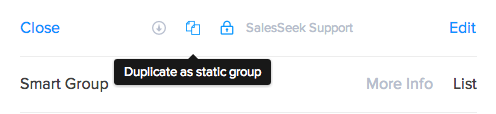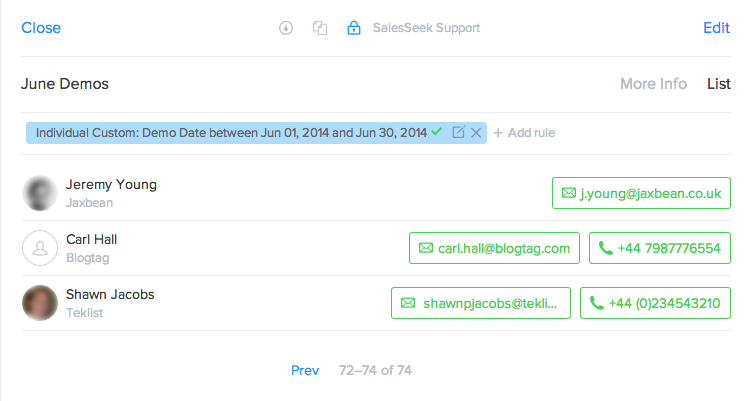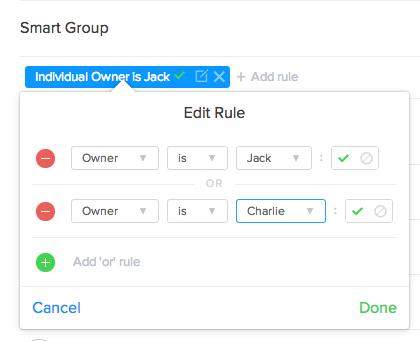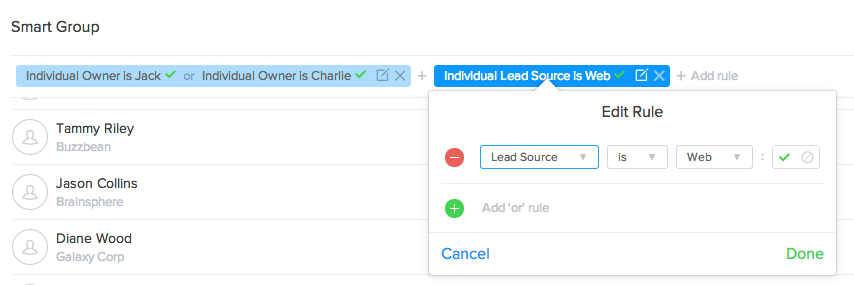Smart groups are a special type of Workspace group in SalesSeek that allow you to subset your contacts based on criteria. The number of contacts in these groups will automatically grow or shrink in size as the number of contacts matching the criteria they’re based on changes. They are an incredibly useful tool for both Sales & Marketing and I’ll outline below some of the possible uses and how we use them here at SalesSeek.
A snapshot of a smart group can be taken at any time and saved as a normal ‘Static’ group by clicking the ‘Duplicate As static group’ button.
Rule One: June Demonstrations
I created a smart group of the individuals that received a demonstration during the month of June. To do this I utilised an existing custom date field against the individuals that we fill in after completing a demonstration.
I then created a new Smart Group based on this field ‘Demo Date’ and selected those with a date between the 1st and the 30th of June. This is useful because it tells me 74 demonstrations were done in June, and grouped them easily to follow up with. It is also useful because it allows month-by-month tracking of how many demonstrations are being completed. I could add further rules here to segment based on demonstrator, region or any other information that exists in SalesSeek.
‘AND’ vs ‘OR’ Rules
These two types of rules allow you to create subsets of contacts and exclude or include individuals based on specific characteristics.
OR
rules are created by adding an additional rule to the existing rule that expands the possible criteria of individuals. The example below shows a group consisting of contacts owned by either of two Salespeople, Jack OR Charlie.
AND
rules can then be added which specify a new criteria that ALL contacts in the list must meet. Following on from the above example I can subset the list of all contacts owned by Jack or Charlie to include only those that are leads with a particular lead source ‘Web’
Exclude Rules
Any rule you create can be applied in negative form to exclude the results from the list. Continuing with the previous example I’ve specified a new rule that states:
If contacts that do not have a deal phase, exclude from results. OR if the deal phase is ‘Won’ OR ‘Lost’ also exclude these.
As all deals have to be assigned to some phase, the result of this rule is that it excludes all contacts that do not have a deal associated with them. The ‘Won’ & ‘Lost’ rules ensures that that only active deals are included. This list could then be used to either follow up directly or send a marketing email for all of Charlie or Jacks Contacts – whom have registered through the web and are an active opportunity.
I hope this gets you started with Smart Groups. The possibilities really are endless and when combined with Custom Fields they allow you to subset your data in any way you wish. The best way to harness the power is to get involved with your own data and learn about the fields and rules available to you.